Let’s be honest. First thing that came to mind when you got your Gear VR wasn’t playing those overrated VR games or watching 3D movies. It was seeing what porn is like in virtual reality. Don’t worry, you’re no pervy. It’s the first thing people (mostly guys) think of when they hear about VR.
You probably got some witty remarks when you told your friends you got yourself a VR headset 😀
Well, their loss! Because virtual reality porn is really amazing. And, you’ve come to the right place. In this guide we’ll make sure you’ll experience VR porn on the Gear VR in the best possible way!
Mastering the Gear VR
Ok, first off a quick device walk through. Learning to use the Gear VR doesn’t take a study. In fact, the simplest way is to go through the tutorial at the beginning. You’ll be prompted to do it at the start. If you skipped through it or don’t have the time, here is the tutorial summed up:

- The main controls are on the right hand side of the Samsung Gear VR.
- Navigate by tapping or swiping left, right, up, down. Tap in the middle to select/open.
- Above the touchpad are the Oculus Home button and the back button. Hold the back button for 3 seconds to go to the Oculus settings panel (officially called ‘Universal menu’). There you can control brightness, WiFi, Bluetooth, etc.
- On the top of the device, there’s a wheel to adjust the phone distance to increase the sharpness. You’re probably going to need to use it each time you strap on the Gear VR.
- To the right of the touchpad, near the edge, you’ll find the volume up and down buttons. I didn’t notice them until after a month or so. And trust me: they will come in handy.
That’s it. You’re good to go! On to the important part.
How to watch porn on the Gear VR
Samsung released the Gear VR over 18 months ago. Still, watching VR content isn’t nearly as easy as it should be. Especially if your desired content is outside the regular Oculus channels, like porn.
Basically there are three ways to go about it:
- Play the videos directly from your phone (method 1)
- Stream the videos on-site (method 2)
- Stream the videos from your PC or NAS (method 3)
For all methods, you’ll need to be in the Oculus interface to watch videos. You used to be able to play videos outside Oculus with the Samsung VR app (formerly MilkVR) but, since a recent update, the app now always launches through Oculus Home.
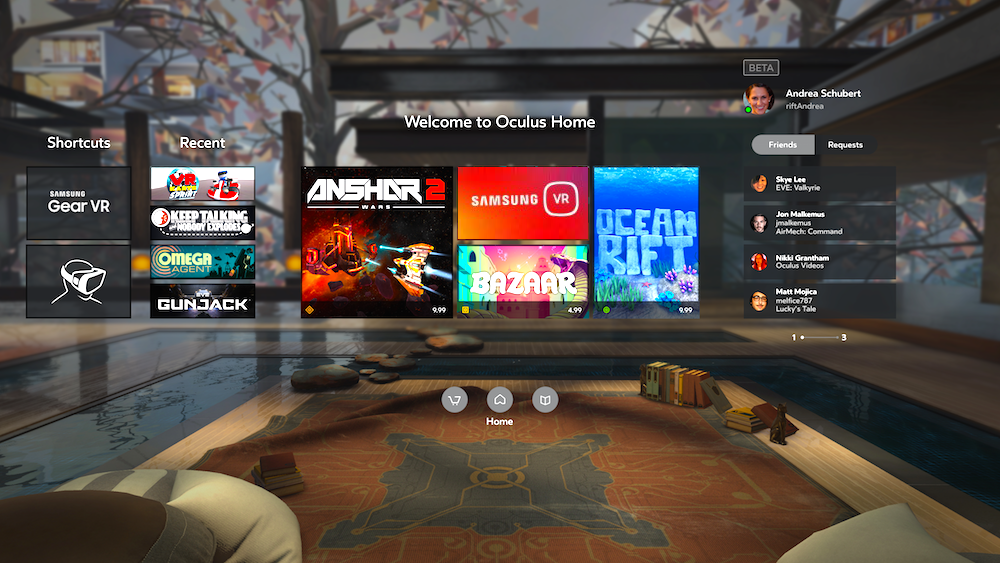
Oculus Home, the starting place for every action. You’ll find the Samsung VR app inside it.
The easiest way is to download the videos to your phone. However, the files are in the 4 -7 GB range, so you’ll reach your storage limit in no-time. Some sites, like WankzVR, offer on-site streaming as alternative. But this usually lowers the video quality and may cause buffering as well as laggy playback.
If you plan on watching porn on a regular base (which you will), the optimal way is to download the videos to your PC or NAS and stream them to your phone. This will require more preparation. But don’t worry, we’ll guide you through it!
Click on the method you’d like to use:
1. Play videos directly from your phone
If you have plenty storage (and don’t mind having the videos on your phone), or plan on watching VR porn only occasionally, this is the way to go. All you need to do is:
- Download the VR porn videos you’d like to watch. Keep the filenames intact.
- Create a /MilkVR folder on the root of your phone or SD card. Move the videos there.
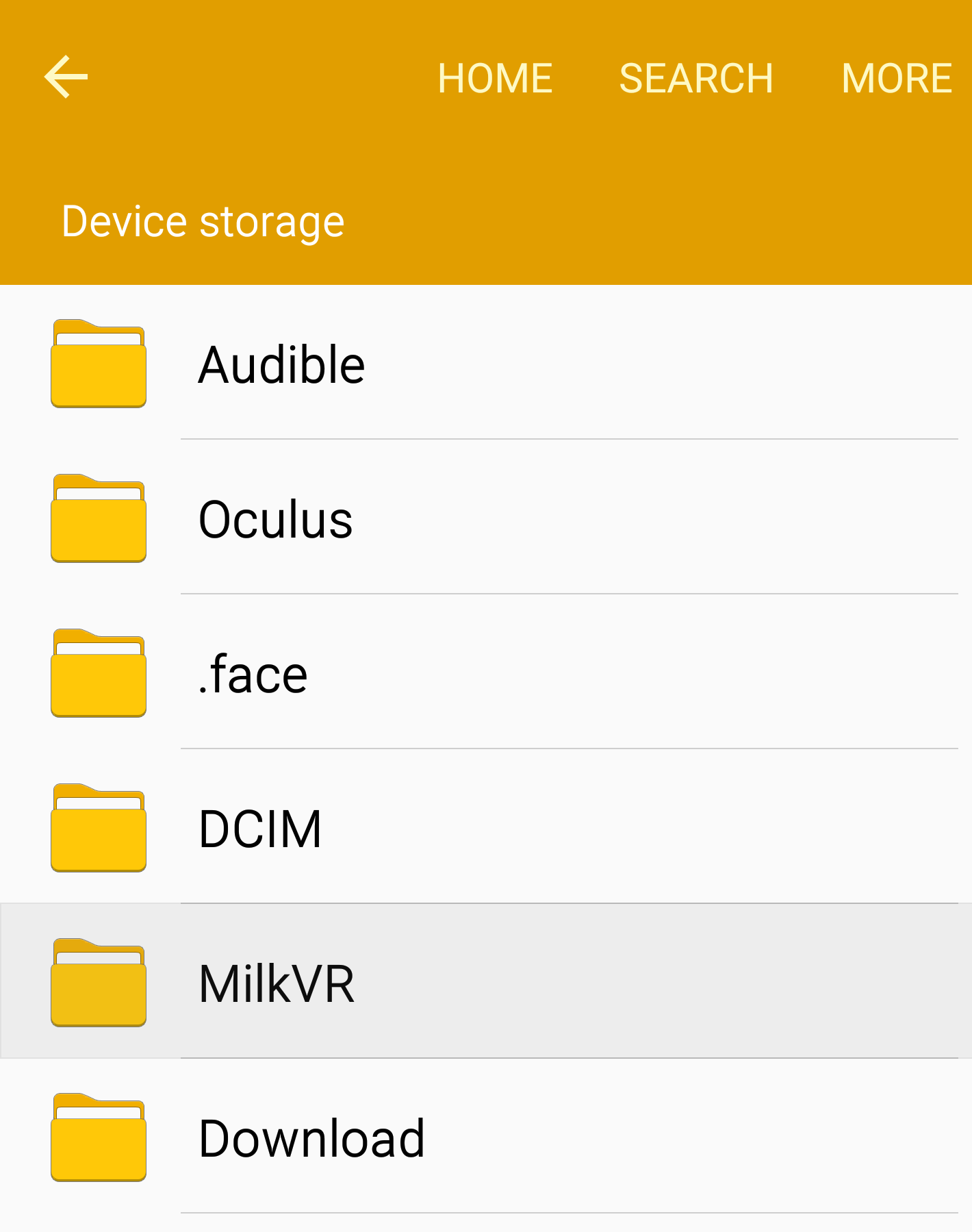
- Plug in the GearVR and create an Oculus account (if you don’t have one yet)
- Download the Samsung VR app from the Oculus Store.
- Open Samsung VR, select the ‘Device’ tab and then the Sideload channel
- You’re downloaded videos should be there. Play the video!
Easy right? If you don’t want anyone to access the MilkVR folder. You can use an app like folder lock.
2. Stream videos on-site
Ideally, streaming porn directly from the site would be the easiest solution. Unfortunately, this technique is still under development and has it’s quirks. We’ve noticed laggy playback, off-sync audio and head tracking issues. To reduce load time, the video quality is usually lower as well.
Of the few sites that do provide a streaming option, WankzVR and VR Bangers are the only ones where this works relatively okay.
To stream videos directly from a website:
- Plug in the GearVR and load Oculus Home (create an Oculus account if you don’t have one yet)
- Go to the Oculus Store, search for Samsung Internet and install it.
- Open Samsung Internet and enter the URL of the site you’d like to stream from.
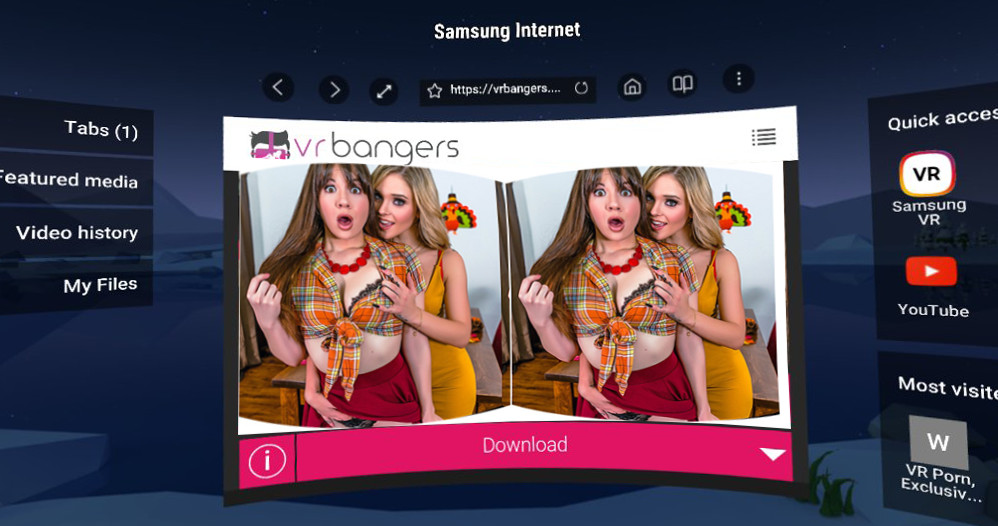
- Click on the video you’d like to stream.
It really doesn’t get more straightforward than this. Oculus Home has it’s own, native Internet browser, which you can use as well.
3. Stream videos from your PC or NAS
After watching the very first virtual porn video from your phone, you realize something: You’re gonna need more storage! Downloading all those videos to your phone is far from ideal, for various reasons. Fortunately there’s a solution. As always, there’s an easy one and a hard(er) one.
The easy one is using an app called Moon VR to stream the videos. You’ll be watching within minutes. There’s a catch though. We noticed the playback isn’t as smooth as when using Samsung VR player. Also, Moon VR only streams from a PC (or MAC). For most people, this is not a problem.
3.1 Stream & play with Moon VR Player
To get it going, simply follow these steps:
- Download the VR porn videos you’d like to watch to your PC and place them in a folder.
- Go to the MoonVR website and download the Airplay tool.
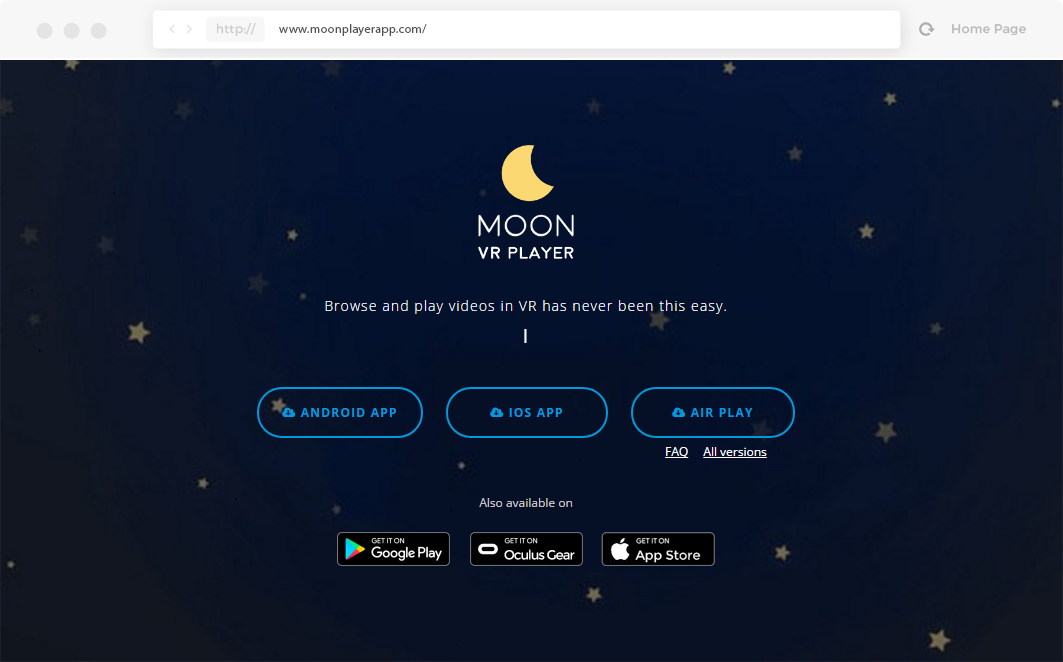
- Install Air Play, launch it and drag & drop the video folder(s) into the Air Play window.
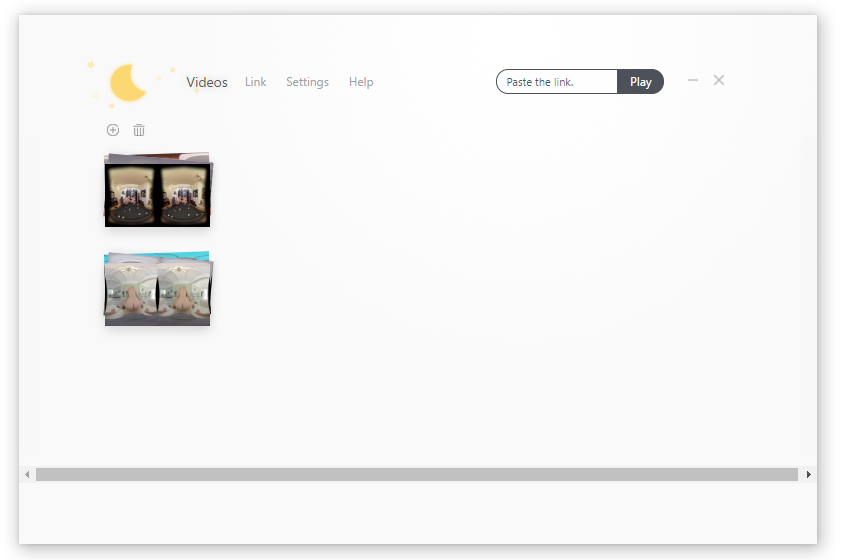
- Plug in the GearVR and load Oculus Home (create an Oculus account if you don’t have one yet)
- Go to the Oculus Store, search for Moon VR Player and install it.
- Launch Moon VR Player and click on Air Play in the left menu.
- If you’re connected to the same WiFi, it should show your PC name or its IP. Click on ‘connect‘.
- The videos should now be added to Air Play. This may take some time. After they’re loaded, click on any of them to play. Have fun!
This is by far the easiest way to watch VR porn on the Gear VR without having to store the videos on your phone. Now, on to the more difficult, but optimal solution.
3.2 Stream with Plex & play with Samsung VR
Samsung VR is without doubt the best video player currently available for external content. The app has an option called Sideload, which enables you to play videos stored on your phone. This also works with DLNA, allowing you to stream videos from either your PC or your NAS.
The easiest way to stream with DLNA is using Plex Media Server:
- Download the VR porn videos you’d like to watch to your PC and place them in a folder.
- Go to the Plex website and download Plex Media Server.
- Install Plex (you don’t need to restart your PC) and start the online server setup. Name your server and click ‘Next‘.
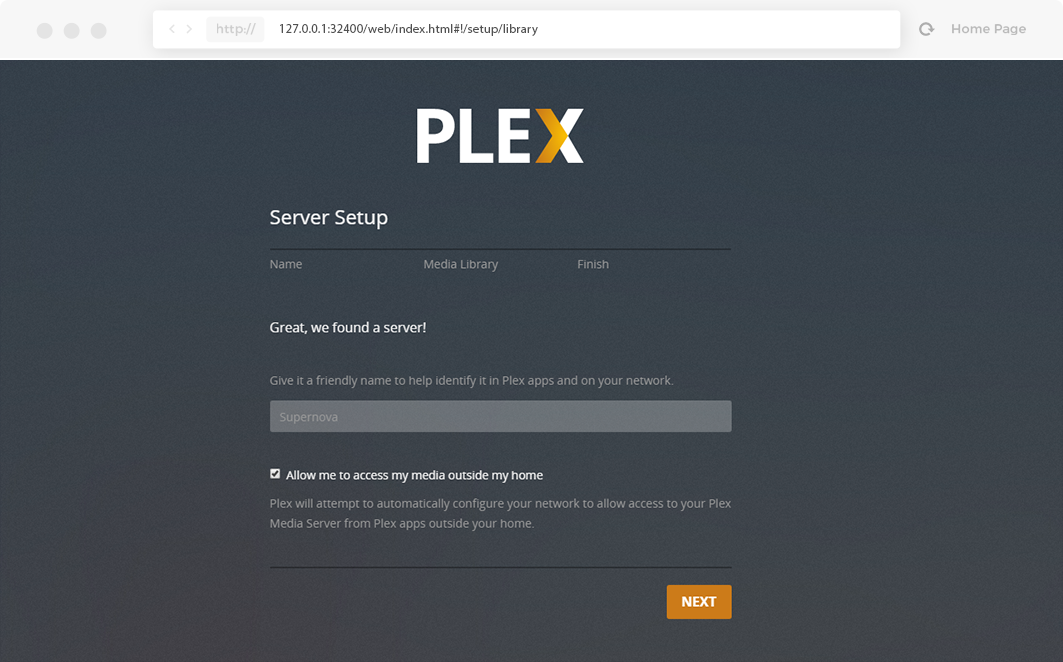
- Add a media library, then select ‘Other Videos‘, name it and add the folder containing the videos. You can remove the default libraries if you wish.
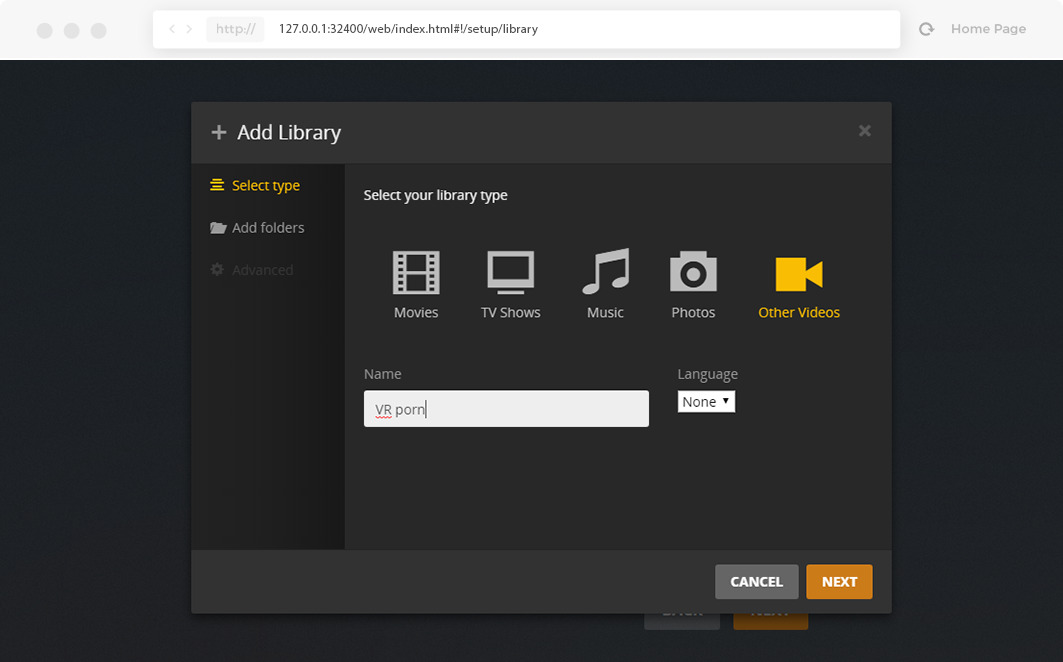
- Click ‘Next‘. You’ll see that the video library is being added. Wait for it to load the video information, then click ‘Next‘ again.
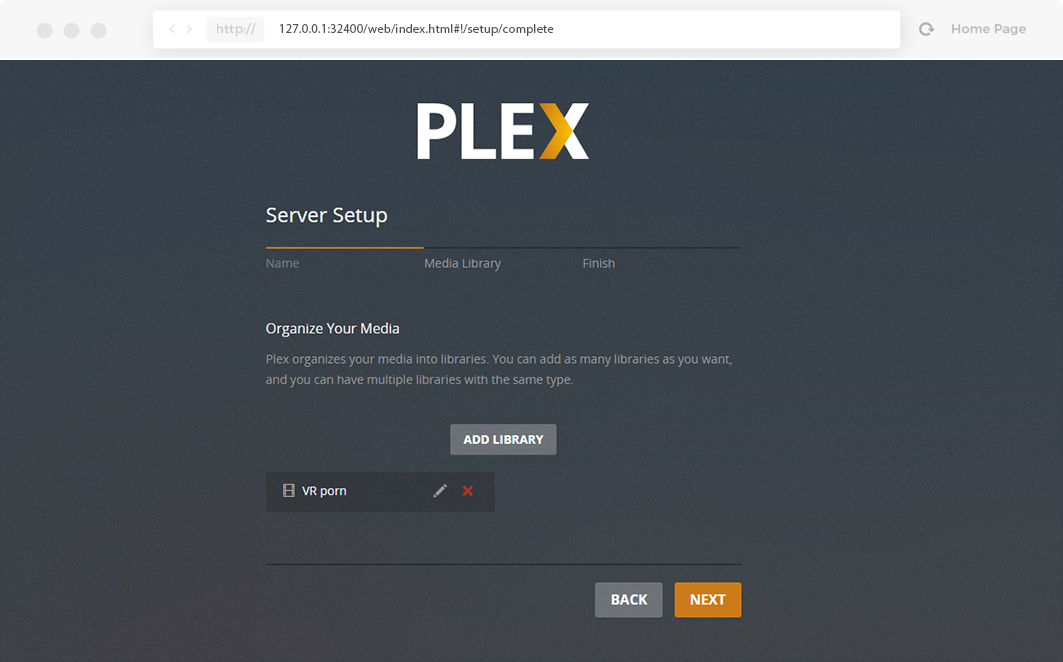
- On the confirmation window, click ‘Got it‘. Skip the ‘Plex Pass’ offer, go to the ‘Finish‘ tab and then click ‘Done‘.
- You’re now taken to your Plex home screen. You will see the videos listed under ‘Recently added videos’
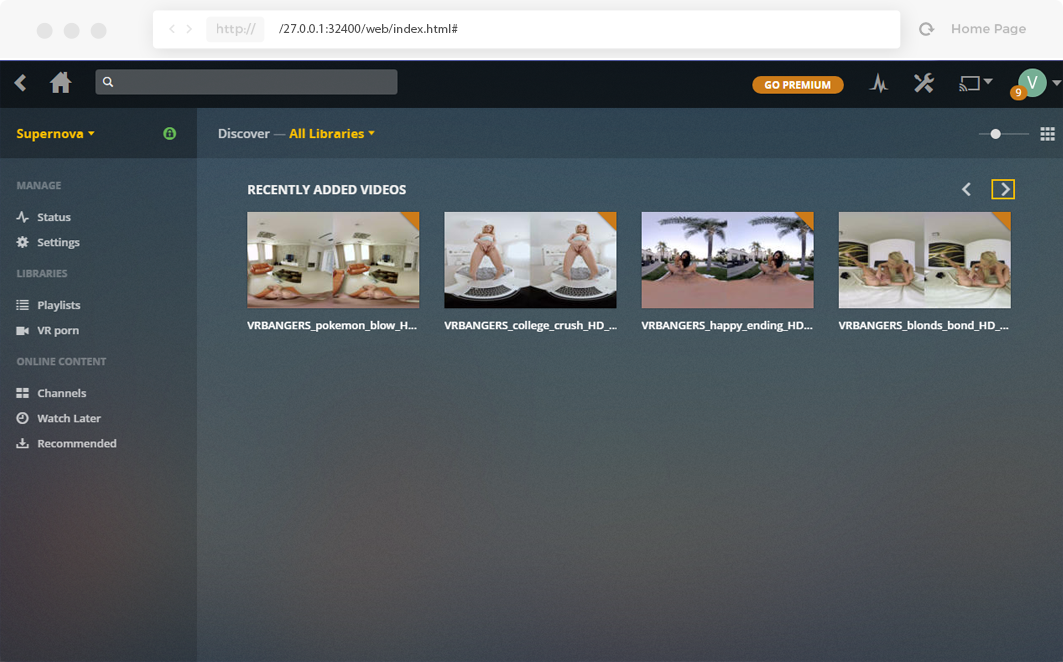
- DLNA is enabled by default, so you’re now ready to start streaming!
To play the videos, we’re going to use Samsung VR:
- Go to the Google Play Store and install the Samsung VR app.
- Open the Oculus Store app (create an Oculus account if you don’t have one yet), search for Samsung VR and install it. It will be added to your Oculus library.
- Open the Samsung VR app and navigate to the ‘Media Servers‘ tab. You’ll see you’re Plex Media Server listed.Click on it.
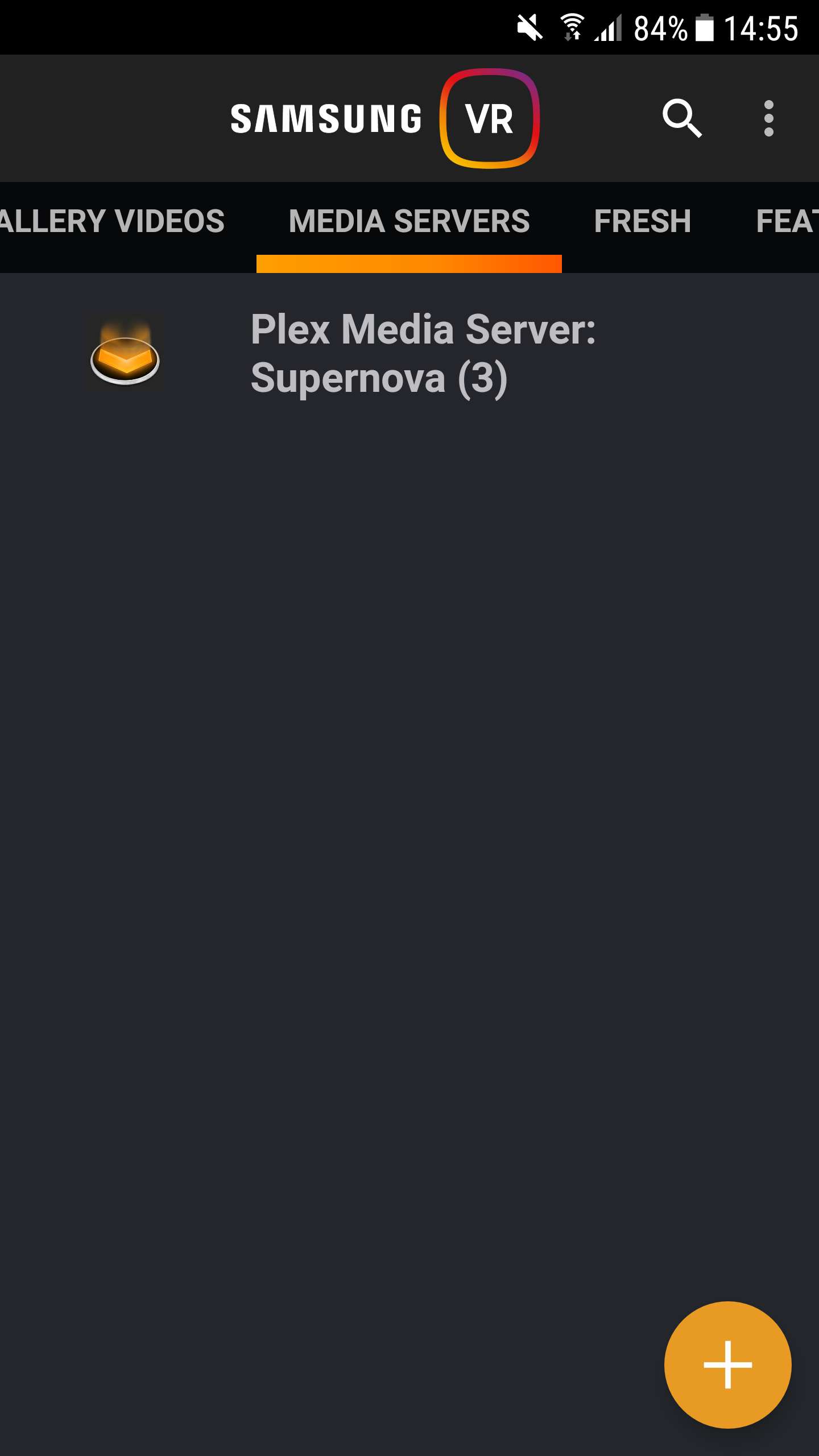
- Click on the ‘Video‘ folder and you’ll see the library folder you’ve added in step 4 above. Click on it and then click on the ‘All videos‘ folder.
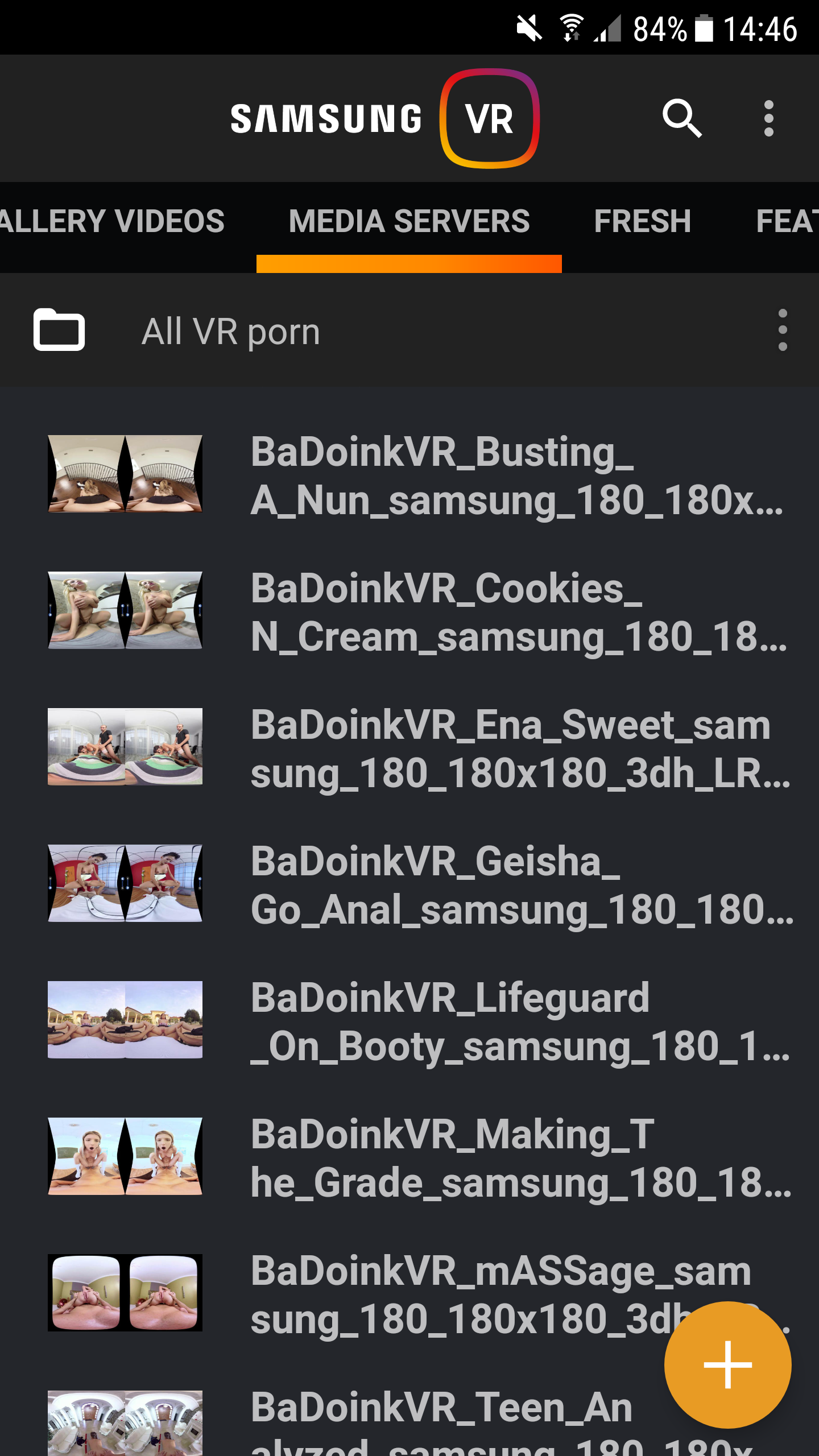
- You will see the videos listed. Click on any of them to play, then click on the Gear VR icon

- Plug in the GearVR and enter Oculus Home.
- Go to your library and launch Samsung VR.
- The video you’ve selected in step 5 will now load. Enjoy!
You can use the playbar to navigate between videos. If you press the back button, you’ll be taken to the ‘Sideload’ channel of Samsung Gear. There you’ll find all the videos from your Plex library.
That’s it! If you use a NAS to store your videos on, you can either use the Plex method (and add the folder from your NAS) or use it’s own DLNA streaming service. Read the Synlogy documentation for more info.
Optimizing your VR porn experience
Now you know how to watch Gear VR porn, we’re going to make sure you’ll get the best viewing experience possible. There are actually quite a few things you can do to make your trip to wonderland even more pleasant.

1. Getting the best viewing quality
First things first: viewing quality. Both the quality of the video footage and the content itself play a huge part in virtual reality. Remember, you’re not just watching hot models having sex. You are the center of it. To experience total immersion, you’ll need to consider a few things:
- Acquire high quality VR porn: Just as with regular porn, there are plenty of places where you can get virtual reality porn for free. However, these free videos are either limited in quality or in length and usually both. Either way, the immersion of the experience is seriously degraded. It’s a great way to get familiar with virtual porn but, down the road, consider getting yourself some premium VR porn. For just a few bucks you can get a trial account on any of the best VR porn sites out there.
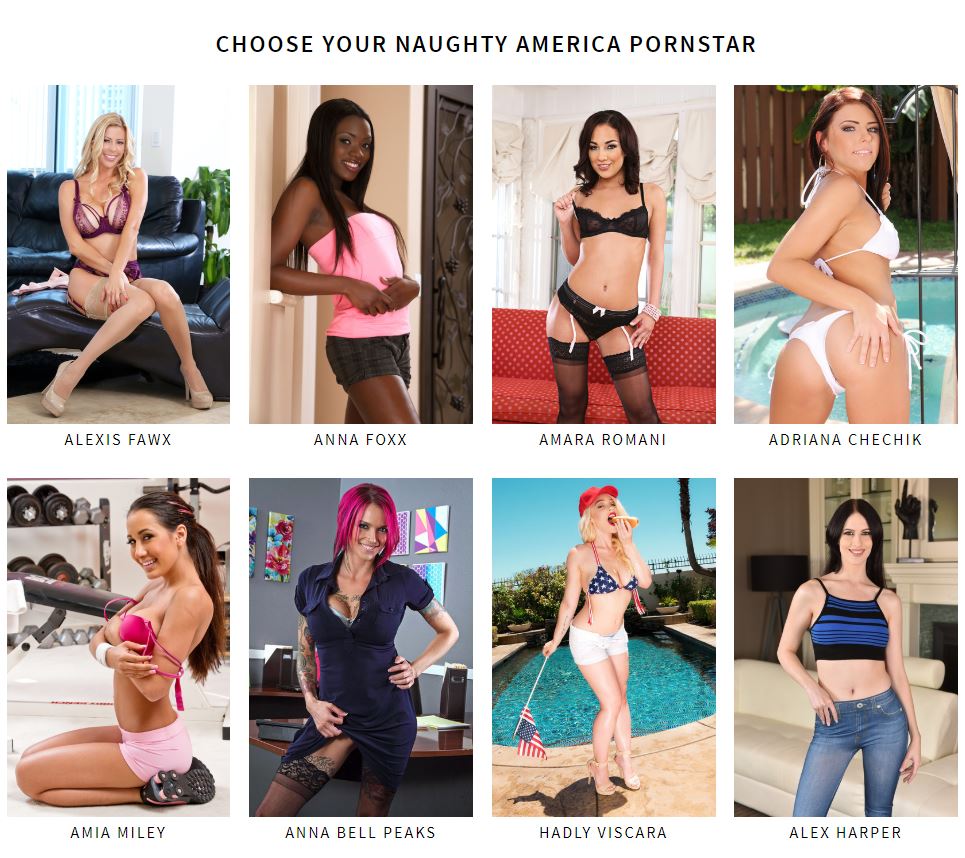
Naughty America’s models page (Premium). Virtual reality will sure-fire make you reconsider paying for porn. - Adjust your Gear VR: Each time you put on the Gear VR, make sure it fits well on your head without it being to tight. When possible, darken the room you’re in to minimize the light coming through your glasses. Most importantly, adjust the focus wheel (on the top of the Gear) each time, until the text becomes perfectly readable.
- Wipe your phone’s screen: When you put on the Gear VR, you’ll quickly notice that every tiny hair, finger print and even dust particles become visible. No wonder, you’re phone’s screen is just 2 cm away! Wipe the screen with a microfiber cloth until it’s sparkling clean. Yes, you’re gonna need to do this each and every time.
- Clean the Gear VR’s lenses: It doesn’t take long for dust to settle in on the Gear VR’s lenses. Use the microfiber cloth to clean them on a regularly base. Even better is to use special lense cleaning spray. This will also get rid of condensation issues.

Use a microfiber cloth to clean both your phone’s screen and the Gear VR’s lenses.
2. Getting optimal performance
The Samsung Gear VR is an amazing device, but it has it’s issues. Battery drain, overheating and basic usage problems. As the software and hardware get updated released, these issues will gradually disappear. For now, to get a steady performance, do the following:
- Increase the battery life: The second you put on the Gear VR, the clocks starts to tick. Since the last major update, Oculus has become much more efficient, but is still heavy on your battery. Always make sure you’re phone is fully charged when using the Gear VR. Disable Bluetooth, location tracking and make sure all apps are closed. And, Inside Oculus Home, lower the brightness (hold the back button for 3 seconds to load the ‘Universal menu’).
- Prevent overheating: There have been numerous reports of phones quickly overheating when in VR mode. To reduce the risk, in addition to what is mentioned above, leave the rear cover off. It prevents your phone from venting the heat . And, if you can limit the incoming light, you really don’t need it. There are also various cooling options, such as custom fans or jell packs, but you shouldn’t need those.
- Turn off notifications: When you’re immersed in a virtual porn video, nothing’s more annoying than a huge message popping up. Especially if it’s from… your mother! To avert this nightmare, simply load the Universal menu and select ‘Do not disturb mode’.
This is something you’d want to avoid. Turn on ‘do not disturb mode’ on your Gear VR!
3. Getting total immersion
When you’ve got access to high quality porn and taken all the steps above to optimize the experience, there are still a few things you can do to improve it even further:
- Use good, wired headphones: Even though video quality is key, audio plays an important part as well. Premium VR porn comes with so called binaural audio, which adds a 3D effect to create a lifelike experience. So, both for sound quality and a more obvious reason, we don’t recommend using your phone’s speakers when watching VR porn. Pick decent headphones or ear plugs and connect them to your phone. Don’t use Bluetooth, it might cause interference and drains your battery.

- Choose a quiet, private room. Remember, when you’re in VR-mode – especially with noise-cancelling headphones on – you’re unaware of your physical environment. So, choose a time when you’re alone or at least lock your door to make sure you’re not interrupted when getting it going.
- Take a comfortable, flexible position: To experience full immersion, you will need to take on the exact same position as the passive actor in the video. If you’re own position is off even a bit, you’ll notice the angles just don’t feel right. Most of the time, VR porn scenes take on various positions, so make sure you can stand, sit, lay back and fully lay down.
- Don’t be overdressed: The passive actor usually just wheres a shirt or is fully naked. If you’re in your full set of clothes yourself. It just won’t feel as real.
Final Gear VR porn tips
If you got this far, we’re quite sure you will get the best possible experience when watching porn on the Gear VR. There are just two more things we’d like to point out and then we’ll be off your back 😉
Add a controller for optimal convenience
Originally, the Samsung Gear VR didn’t have external controllers. You only had the touchpad on the headset itself to navigate, which works but isn’t very user friendly. For virtual porn purposes, the build-in controller will do, but if you have money to spare, we highly recommend the Gear VR controller. You can get it on Amazon for just under $40.00. It will make your virtual life easier!

Wipe your phone history!
This is something you do not want to forget. After each session, make sure you erase your phone’s (virtual) history. Imagine your 8 year old nephew trying out your Gear VR during a family event, when you suddenly remember your ‘private session’ from the night before. You have no way to tell if the little guy is now watching a roller coaster video or browsing your impressive VR porn collection 😮
To make sure your private sessions stay private:
- When using on-phone storage:
Rename the MilkVR folder on your phone after each session to hide the videos in VR mode. Adding a . is sufficient: /.MilkVR. Use a folder lock app to restrict access. - When using on-site streaming:
Don’t use Oculus’ native browser. You can’t fully wipe it’s history. Use Samsung Internet and, at the settings panel, wipe the usage history. - When using Moon VR:
Simply disable MoonVR Air server on your PC after each session. - When using DLNA:
Disable DLNA on your Plex server. You can do this under Settings/DLNA.
That’s it. You’re home safe!
We hope we have provided all the information to give you the best Gear VR porn experience. If we have missed anything or if you have any questions. Please let us know in the comments!
Now, let’s get started with virtual reality porn!
To show your appreciation: Please share the guide or link to it on your website. Thanks!
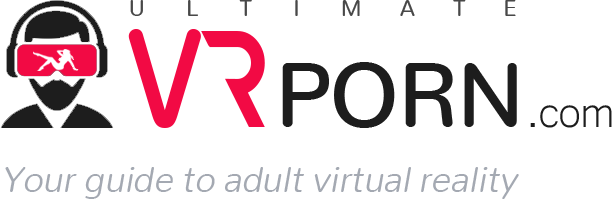

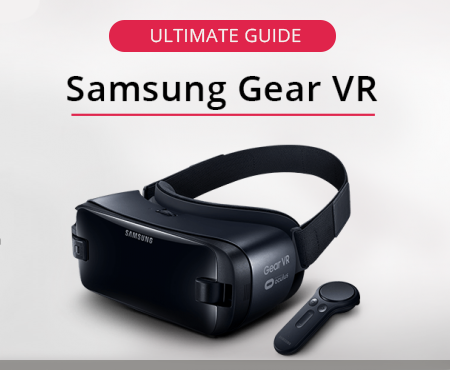
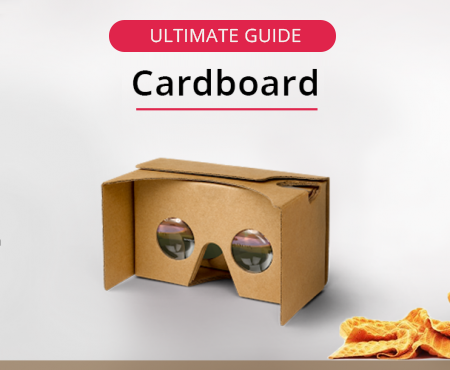
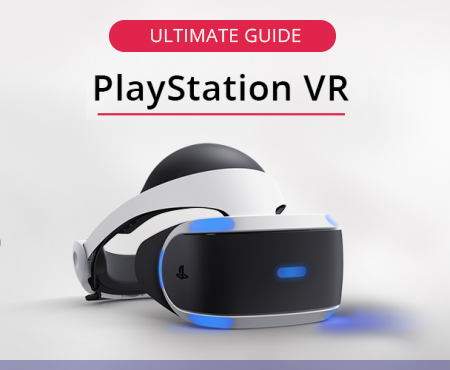
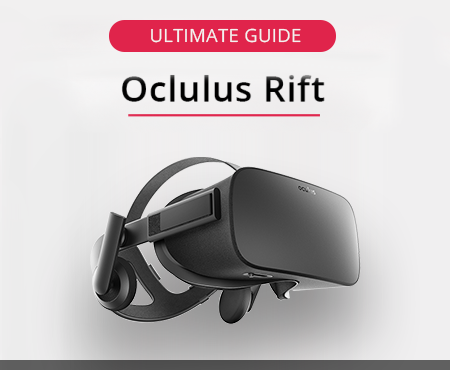

All comments (0)